Complete Factory Reset And Restore To Factory Settings
How to factory reset Windows 11, Windows 10, Windows 8, Windows 7, Windows Vista and Windows XP.
To factory reset your Windows based computer, the first thing you need to have is a valid product key, this is found on your COA. If you cant see your product key and you have no COA you can try the product key finder.
The next thing you need to decide is if there is any data on your system that you want to keep. If there is you can use the free data recovery disk that we supply with every order to take your important data off first.
Once you are sure you have valid product key, then you will need to make sure you choose the correct product as there are many Windows product types. Make sure that if your COA states for example "Windows XP Pro" that you choose "Windows XP Pro", it does not matter what language it is or if its 64 bit or 32 bit, but the actual original product type does matter. Your product key will not work if your COA is for "Windows XP Pro" and you choose "Windows XP Home".
The next step is to make sure your computer is set-up to boot from your optical or USB device.
Most computers are already set-up to do this so do not worry about it unless your restore does not start as expected.
Almost all computers, manufactured over the last 5 years have the "Secure Boot" system built in.
When "Secure Boot" is enabled you can NOT boot up from any media apart from your hard disk / SSD.
In most cases you will HAVE to turn "Secure Boot" to OFF
Make sure "Legacy Mode" or "Legacy Boot" is set to ON
Set "CMS" to ON or ENABLED
The location of the "Secure Boot" setting, in your BIOS, is normally under Security.
However, this is manufacture and model specific as are the other settings, such as "CMS" and "Legacy".
Some of these may be listed under your "Boot Options" tab in your BIOS.
Not all systems have "Secure Boot" or the other options, so do not be alarmed if it is not present.
However in all cases you HAVE to boot or start your computer from the recovery media, and not from your internal hard disk drive / SSD.
If you search for YOUR COMPUTER MAKE AND MODEL + "How to boot from DVD" . This search should glean many results for your specific computer.
The first video shows how to boot from DVD or USB if the target computer has Phoenix BIOS, the BIOS type is not really important as all BIOS are very similar. The second video is from Toshiba and shows you how to set-up to boot from disk with an American Megatrends BIOS.
How to boot from disk with a Phoenix BIOS.
How to boot from disk with an American Megatrends BIOS.
Re-installing the Windows 10 operating system.
/https://restore.solutions/articles/images/windows-10-screenshot.jpg)
The first thing to do is make sure that your computer has a valid product key.
If your laptop or PC was originally installed with Windows 10 by an OEM like Acer, Sony or Dell or if it was upgraded from Windows 8.1, 8 or 7 during the free upgrade period, then you may not need to type in a Windows product key / serial number. Windows 10 will automatically retrieve it from your BIOS and activate it during the re-installation process. If you have upgraded from Windows 8.1, 8 or Windows 7, then you can use your original Windows® product key to active Windows 10. If for any reason you want to find out the product key that is in your BIOS, it is easy to do using the Windows 10 8.1 & 8 product key finder.
The next thing you need to know is what edition of Windows 10 you require, as your product key will only work with the edition of Windows® that was originally installed. However the bit type does not matter a product key will activate both the 32 Bit (x86) and 64 Bit (x64) versions of your Windows 10 edition.
Windows® 10 Home 32 Bit (x86)
Windows® 10 Home 64 Bit (x64)
Windows® 10 (N) Home 32 Bit (x86)
Windows® 10 (N) Home 64 Bit (x64)
Windows® 10 Home Single Language 32 Bit (x86)
Windows® 10 Home Single Language 64 Bit (x64)
Windows® 10 Education 32 Bit (x86)
Windows® 10 Education 64 Bit (x64)
Windows® 10 (N) Education 32 Bit (x86)
Windows® 10 (N) Education 64 Bit (x64)
Windows® 10 Pro 32 Bit (x86)
Windows® 10 Pro 64 Bit (x64)
Windows® 10 (N) Pro 32 Bit (x86)
Windows® 10 (N) Pro 64 Bit (x64)
38 languages of Windows restore disks are available as Microsoft has set up the Windows 10 licensing so that your product key will activate any language of Windows.
Re-installing the Windows 8.1 and 8 operating system.
/https://restore.solutions/articles/images/windows81screenshot.jpg)
The first thing to do is make sure that you have a valid product key.
If your laptop or PC was originally installed with Windows 8.1 by an OEM like Acer, Sony or Toshiba or if it was upgraded from Windows 8, then you may not need to type in a Windows product key / serial number. Windows 8.1 will automatically retrieve it from your BIOS and activate it during the re-installation process. If you have previously upgraded from Windows 8, then you can use your original Windows 8 product key to active Windows 8.1. If for any reason you want to find out the product key that is in your BIOS, it is easy to do using the Windows 8.1 product key finder.
The next thing you need to know is what edition of Windows 8.1 you require, as your product key will only work with the edition of Windows that was originally installed. However the bit type does not matter a product key will activate both the 32 Bit (x86) and 64 Bit (x64) versions of your Windows 8.1 edition.
Windows 8.1 32 Bit (x86)
Windows 8.1 64 Bit (x64)
Windows 8.1 Pro 32 Bit (x86)
Windows 8.1 Pro 64 Bit (x64)
Windows 8.1 (N) 32 Bit (x86)
Windows 8.1 (N) 64 Bit (x64)
Windows 8.1 (N) Pro 32 Bit (x86)
Windows 8.1 (N) Pro 64 Bit (x64)
38 languages of Windows restore disks are available. Microsoft has set up the Windows 8.1 licensing so that your product key will activate any language of Windows.
Re-installing the Windows 7 operating system.
/https://restore.solutions/articles/images/windows7screenshot.jpg)
The first thing to do is make sure that you have a valid product key for your laptop or PC.
The next thing you need to know is what edition of Windows 7 you require, as your product key will only work with the edition of Windows that was originally installed. However the bit type does not matter a product key will activate both the 32 Bit (x86) and 64 Bit (x64) versions of your Windows 7 edition.
Windows 7 Starter 32 Bit (x86)
Windows 7 Starter 64 Bit (x64)
Windows 7 Home Basic 32 Bit (x86)
Windows 7 Home Basic 64 Bit (x64)
Windows 7 Home Premium 32 Bit (x86)
Windows 7 Home Premium 64 Bit (x64)
Windows 7 Professional 32 Bit (x86)
Windows 7 Professional 64 Bit (x64)
Windows 7 Ultimate 32 Bit (x86)
Windows 7 Ultimate 64 Bit (x64)
38 languages of Windows restore are disks available. Microsoft® has set up the Windows 7 licensing so that your product key will activate any language of Windows.
Re-installing the Windows Vista operating system.
/https://restore.solutions/articles/images/windowsvistascreenshot.jpg)
The first thing to do is make sure that the your computer has a valid product key.
The next thing you need to know is what edition of Windows Vista you require, as your product key will only work with the edition of Windows that was originally installed. However the bit type does not matter a product key will activate both the 32 Bit (x86) and 64 Bit (x64) versions of your Windows Vista edition.
Windows Vista Home Basic 32 Bit (x86)
Windows Vista Home Basic 64 Bit (x64)
Windows Vista Home Premium 32 Bit (x86)
Windows Vista Home Premium 64 Bit (x64)
Windows Vista Business 32 Bit (x86)
Windows Vista Business 64 Bit (x64)
Windows Vista Ultimate 32 Bit (x86)
Windows Vista Ultimate 64 bit(x64)
38 languages of Windows restore disks are available. Microsoft has set up the Windows Vista licensing so that your product key will activate any language of Windows.
Re-installing the Windows XP operating system.
/https://restore.solutions/articles/images/windowsxpscreenshot.jpg)
The first thing to do is make sure that your computer has a valid product key.
Next, you need to know is what edition of Windows XP you require, as your product key will only work with the edition of Windows that was originally installed.
Windows XP Home 32 Bit (x86)
Windows XP Home 32 Bit (x64)
Windows XP Pro 32 Bit (x86)
Windows XP Pro 32 Bit (x64)
Windows XP MCE 32 Bit (x86)
Windows XP MCE 32 Bit (x64)
Windows XP Tablet PC
Windows XP Tablet 2005
All Windows 64 bit (x64) product keys will activate a 32 bit Windows XP so we suggest that 32 bit Windows XP is installed instead. It is more reliable, has more driver support and is faster than the 64 bit version.
38 languages of Windows restore disksare available. Microsoft set up the Windows XP licensing so that your product key will activate any language of Windows.
Install all the missing Windows drivers.
/https://restore.solutions/articles/images/windowsdrivers.jpg)
Here is a complete article on how to use our driver recovery software
After you have re-installed the operating system, hardware like your sound or graphics will not be working correctly. This is because the operating system would of set-up your computer with default or generic drivers that are designed only to operate at minimal levels or may not work at all. A driver is defined as the communication software that interfaces with the computer's specific hardware. Some form of device driver is required for the hardware to operate in any way. Windows default drivers are designed so that that basic start-up requirements are met, such as being able to see the display. These are not optimized and are very very slow. In cases where the computer is using a default display driver, you will not even be able to see the full screen resolution. Our custom driver disk is one of the most versatile ever released. We think that a driver disk full of compressed, out of date and hard to install driver files is just not good enough. This driver disk will supply you with all the very latest device drivers available. Once the disk has automatically set-up your network drivers, and if you have internet connectivity, the system will then also update, replace and remove any old or broken device drivers.
Just put the disk into the optical / DVD / CD drive of any computer with a running operating system, and the will do the rest.
Find the Windows version that the drivers are required for. The driver disk will work on the any version of the architecture of Windows that is installed. This driver disk will also supply you with all the very latest drivers available as it also incorporates an automatic update system that will go on-line, update, replace and remove any old or broken device drivers. As an added bonus you can use this disk up to three times on three separate computers.
Windows 10 32 Bit (x86)
Windows 10 64 Bit (x64)
Windows 8.1 32 Bit (x86)
Windows 8.1 64 Bit (x64)
Windows 8 32 Bit (x86)
Windows 8 64 Bit (x64)
Windows 7 32 Bit (x86)
Windows 7 64 Bit (x64)
Windows Vista 32 Bit (x86)
Windows Vista 64 Bit (x64)
Windows XP 32 Bit (x86)
Windows XP 64 Bit (x64)
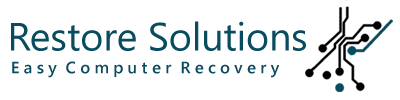
/https://restore.solutions//articles/images/complete-factory-reset.jpg)